Hello everyone
From time to time I talk about the tools I use.
One tool I use all the time—without exaggeration, many times a day, every day, without fail—is a clipboard manager.
What is a Clipboard Manager?
We all understand copy-and-paste.
A clipboard manager goes further than this—it remembers everything I copy. In other words, it doesn’t forget what I copied previously when I copy something new. And having remembered everything I have copied, it allows me to paste any of those items, at any time.
The clipboard manager is one of those tools that doesn’t get in the way—it just works quietly in the background. You don’t notice it’s there…until you need it.
And when you need it, then you understand its necessity.
When Might You Use a Clipboard Manager
As I said at the top, the clipboard manager is something I use every day…but I’m probably not an example of an average user.
However, I’m sure there are many times that you’ve wanted to copy more than one thing at once—for instance, if you need to fill in a form and you’re copying several details from one place to another. Alternatively, if you want to search and replace some text, then you can copy the search term and the replace term and paste each individually.
One time I always use a clipboard manager when I’m creating these monthly emails. I compose the text of the email in a text editor and when I’m done with my editing, I copy the words to the system that sends off the email. But it’s not just the email that I copy—there are four elements I move to the email system:
- the text for the email (obviously!!)
- the plain text version of the email
- the subject line
- the subject line for the version of the email that is re-sent after three days to people who haven’t opened the first email
With the clipboard manager, I can copy all these elements at once, and then paste them as needed.
Using a Clipboard Manager
Every time I copy (or cut) something, the text I have just copied is automatically added to the clipboard manager.
For simple copy-and-paste actions, the clipboard manager is not necessary—invoking the paste command (ctrl + V) will paste the last thing I copied.
However, when I want to paste something I have previously copied, I hit the Windows key + V which calls up the clipboard manager.
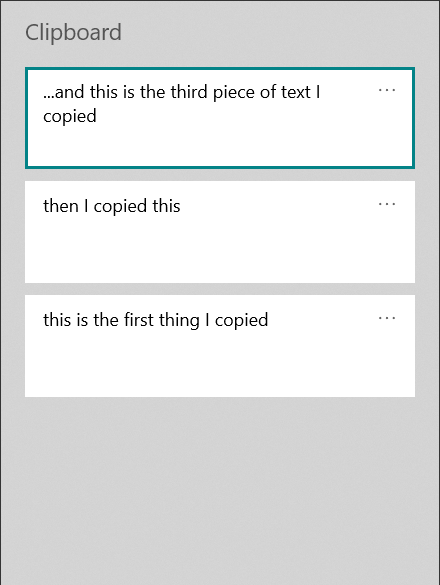
The clipboard manager ready to paste
With the clipboard manager open, all I have to do is click on the text that I want to be pasted—it’s that simple.
Getting a Clipboard Manager
I’m on Windows which has a free clipboard manager built-in. I can’t recommend any MacOS clipboard managers from first-hand experience, but there are lots out there (Google “MacOS clipboard manager”).
To engage the Windows clipboard manager, open the Clipboard settings page and engage the Clipboard History setting.
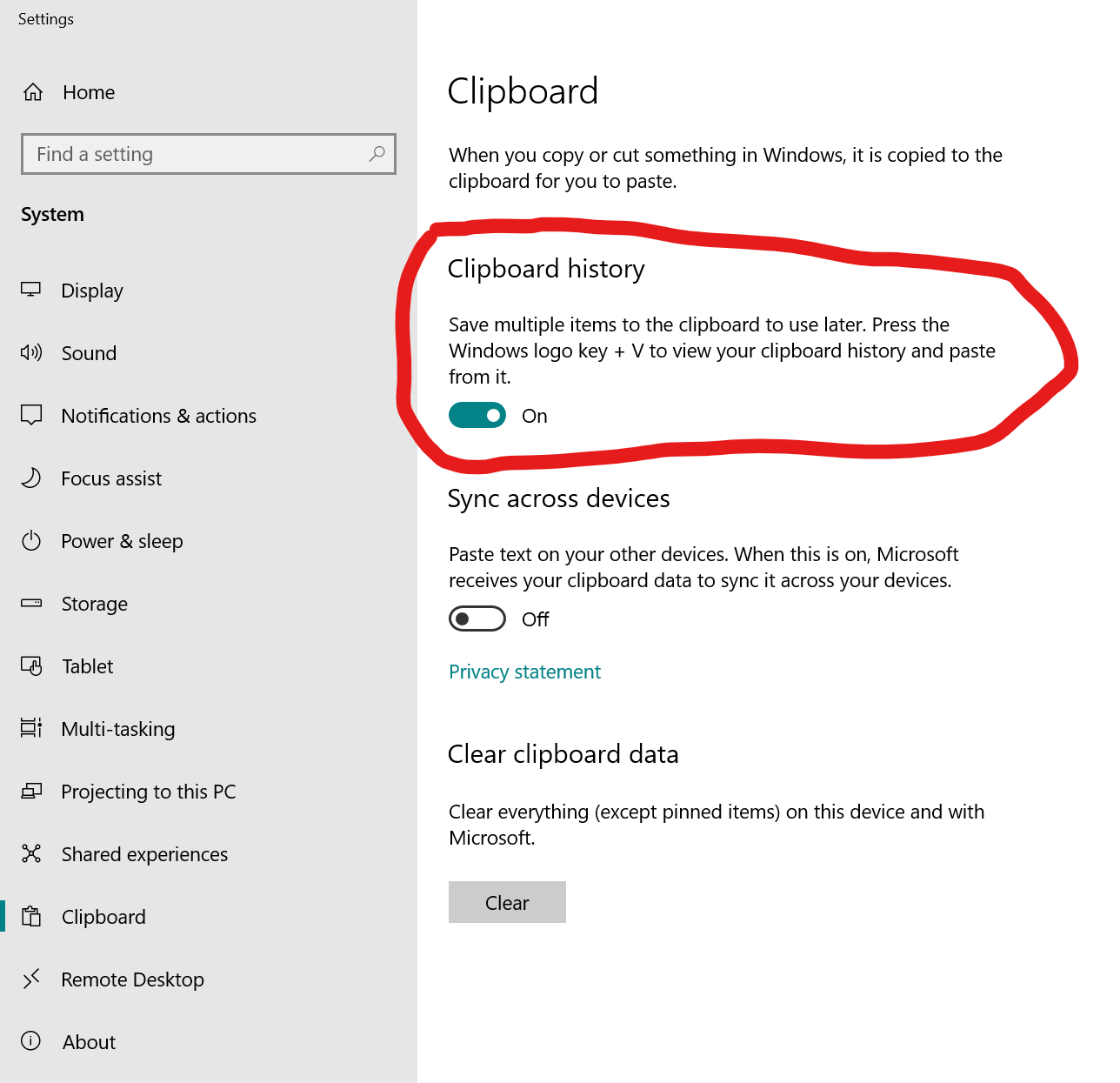
Windows Clipboard Manager settings—turn on Clipboard History to engage the tool
And that’s it—once the switch is flicked, the clipboard will keep track of everything you have copied and make it available to you (until you turn off your computer).
On the Phone
Another situation where a clipboard manager has real utility is on phones—if you ever need to copy and paste details, a clipboard manager makes the task so much easier.
If you’re on Android (sorry iOS users) Gboard (the Google Keyboard, which is the default keyboard on many Android installations, but is also available for free from the App Store) has a built-in a clipboard manager.
To Close
That’s me done for this month. If you haven’t tried using a clipboard manager before, do give them a go—they could make your life much easier.
Until November.
All the best
Simon
